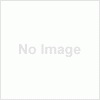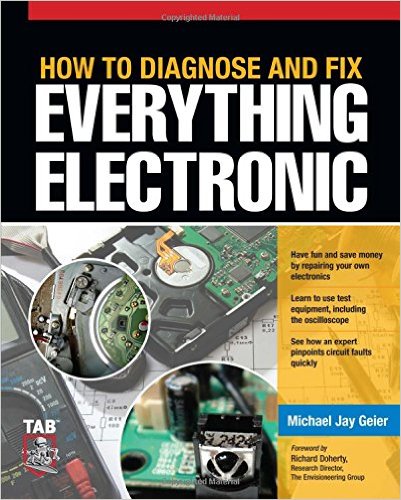A computer is an important tool in daily living. Most of what humans do now are anchored on computers. In fact, it is now almost seldom to see households without computers, whether they be desktops or laptops.
Hence, it is very important to keep a computer at top shape and performance. One way of doing so is cleaning it. Cleaning a computer doesn’t only refer to external but also internal cleaning (programs, apps, system, etc.)
“Cleaning” your computer internally or virtually is far more complex. There are certain steps to follow depending on which parts you are going to clean.
Cleaning the desktop
When you clean your desktop, you are more on organizing the files and icons. Begin with files that you just randomly saved on your desktop. You can store them in folders according to relevance. For example: Let’s say you had a painting business in Brisbane called Ledge Painting, you would simply name the files and folders under that description. You could even have sub folders (painting/Brisbane/customers/completed jobs) as a file structure. You can also remove unused shortcuts. This will not remove the programs just the shortcuts in your desktop. You also arrange the icons. If you do not know or just too lazy to arrange them manually, you can right-click on the desktop. A pop-up will appear. Click ‘View’ and then select ‘Auto arrange icons’. This will automatically arrange the icons on your desktop into a grid.
If you want to give your desktop a new look, you can also change your theme or background. There are also docking software available that will allow you to arrange your icons according to the shape of the docks. They are also customizable.

Cleaning junk files
Junk files are usually temporary files that are written by programs or Windows whenever you install programs, open programs, or browse the internet in order for them work. These files do not get automatically deleted when not used thus, they end up as junk files. This files will cause problems for your computer. Once they build up, they can take a lot of disk space and may cause lag or slow your pc performance.
Hence, it is very necessary to remove this junk files, if you are running on SSD, you need to have a regular clean up since it has less space than an HDD. To do so, you can use the built-in disk cleanup facility of your pc. You can access this facility through your ‘Start Menu’. Click ‘All Programs’ and choose ‘System Tools’. There you will find ‘Disk Cleanup’. You can also just type disk cleanup in the search bar of your ‘Start Menu’ and the Disk Cleanup Utility will still come up.
Once the cleanup wizard opens you can choose which files to delete and which files not to delete by removing or putting a tick mark in the box before each file.
Uninstall unused files
If you have unused files in your pc, you can just uninstall them. They will only take up space. To uninstall programs, you can access these programs in the ‘All Programs’ in the ‘Start Menu’. Find the program, right-click and choose ‘uninstall’ when a pop-up appears. You can also access these files in the ‘Control Panel’ which is accessible through the ‘Start Menu’. Once the panel wizard is open, look for ‘Programs’ then click ‘Uninstall a program’. A list of all the programs installed in your pc will appear. From the list, select the program you want to uninstall. Then, click the ‘Uninstall’ button just above the list. Sometimes it will appear as ‘Uninstall/Change”. You can only uninstall one file at a time.